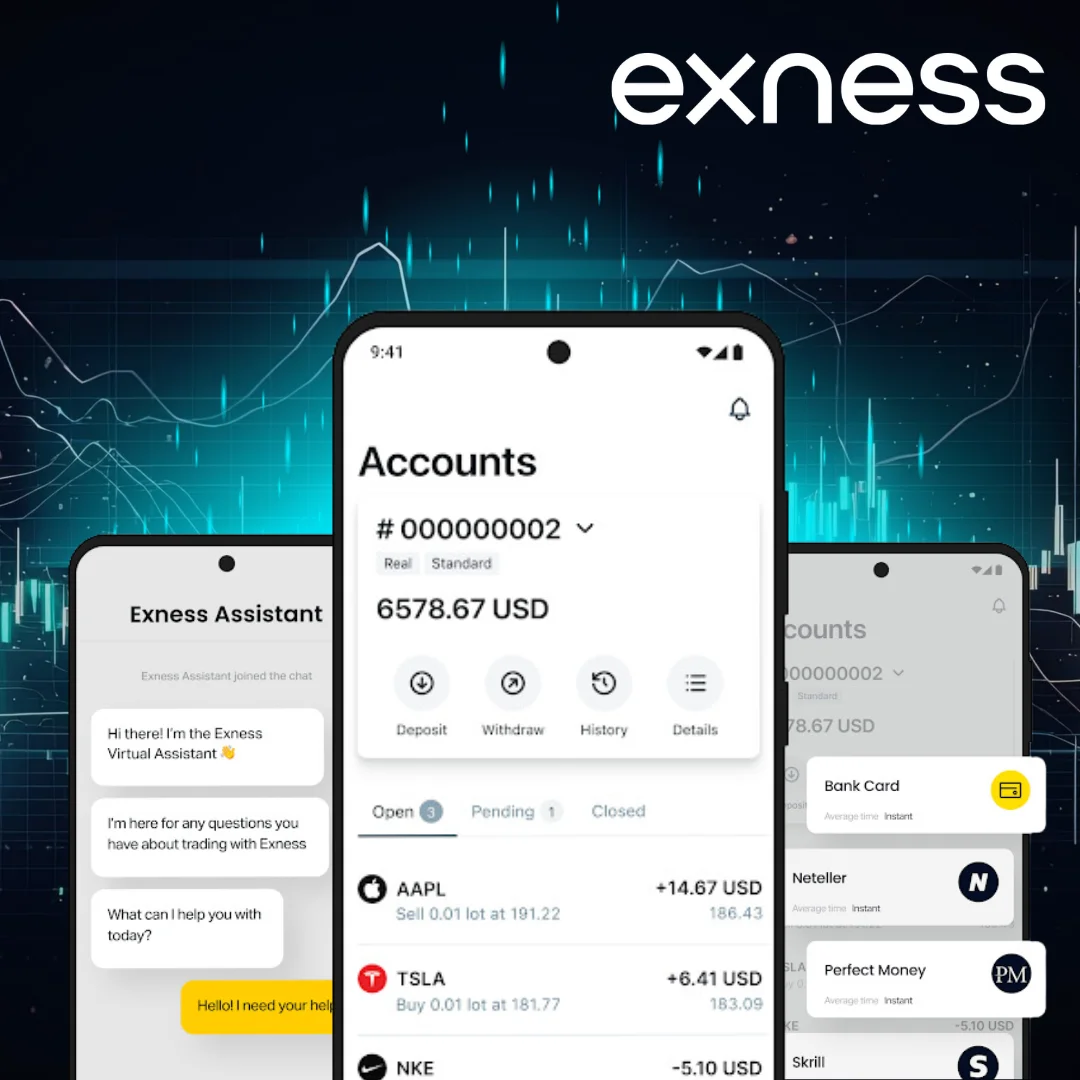The application is free to download from Google Play. Once installed, it offers tools that match the needs of both new and seasoned market participants. Instead of switching between different platforms, everything needed to analyze prices and place trades is in one place. This efficiency is what makes the app stand out among mobile solutions provided by Exness broker.
Device Requirements:
Before rushing to install, it’s worth checking whether the phone can handle the software without delays. The minimum version needed is Android 5.0, also known as Lollipop. Any system running below this will not be able to run the app. Storage space also matters. At least 100 MB must be free to allow installation and regular updates. Finally, the most critical factor is the quality of the internet connection. Real-time market data depends on a stable signal, so a weak connection could mean missed opportunities or delays in execution.
Quick Compatibility Check:
Verifying readiness takes just a minute. Open the settings menu on the phone, scroll to the section marked “About Phone” or “System,” and check the Android version. If the number is 5.0 or higher, the system is suitable. Next, check the storage section to confirm that at least 100 MB remains unused. The last step is practical: test the internet. Launch a video or live stream and see if it runs smoothly without interruptions. If all three boxes are ticked, the device is ready for trading on the go with an Exness trading account.
Downloading the Exness App on Android
Getting the Exness app onto an Android device doesn’t take much effort. In fact, there are two routes: the familiar Google Play Store or, for those who prefer, a direct download from the Exness website. Both work, and the choice comes down to convenience.
Installing via Google Play
The simplest path is through the Play Store. Open the app store on the phone and use the search bar at the top. Type in Exness Trading App and wait for the results to appear. Among the list, choose the official version published under the brand name. Once identified, tap the “Install” button and allow the system to complete the process.
When the download is finished, the icon will appear on the home screen or in the app drawer. Launch it, and the program will guide through the first steps. At this stage, users can either create a fresh account or log into an existing one. The process is automated and requires only a few taps.
Downloading the APK from the Website
Some traders prefer not to rely on Google Play, especially if the app store is restricted in their region. In that case, the official site offers an alternative. By visiting the homepage and selecting the section dedicated to applications, the Android option becomes visible. From there, it is possible to download the APK file directly onto the device.
Once the file is saved, open it to begin installation. Depending on the phone’s security settings, one step may be necessary: allowing the device to install apps from unknown sources. This option is found under security or privacy settings and can be switched on temporarily. After completing the setup, the app is ready to launch. From there, logging in or registering takes only a moment, and trading can begin.
Installing the Exness App on Android
Putting the Exness app on an Android phone usually takes no more than a few minutes. The process is straightforward, and once finished, the software is ready for use without any complicated setup. Both Google Play and the official website host download options, so there is flexibility depending on preference or regional restrictions.
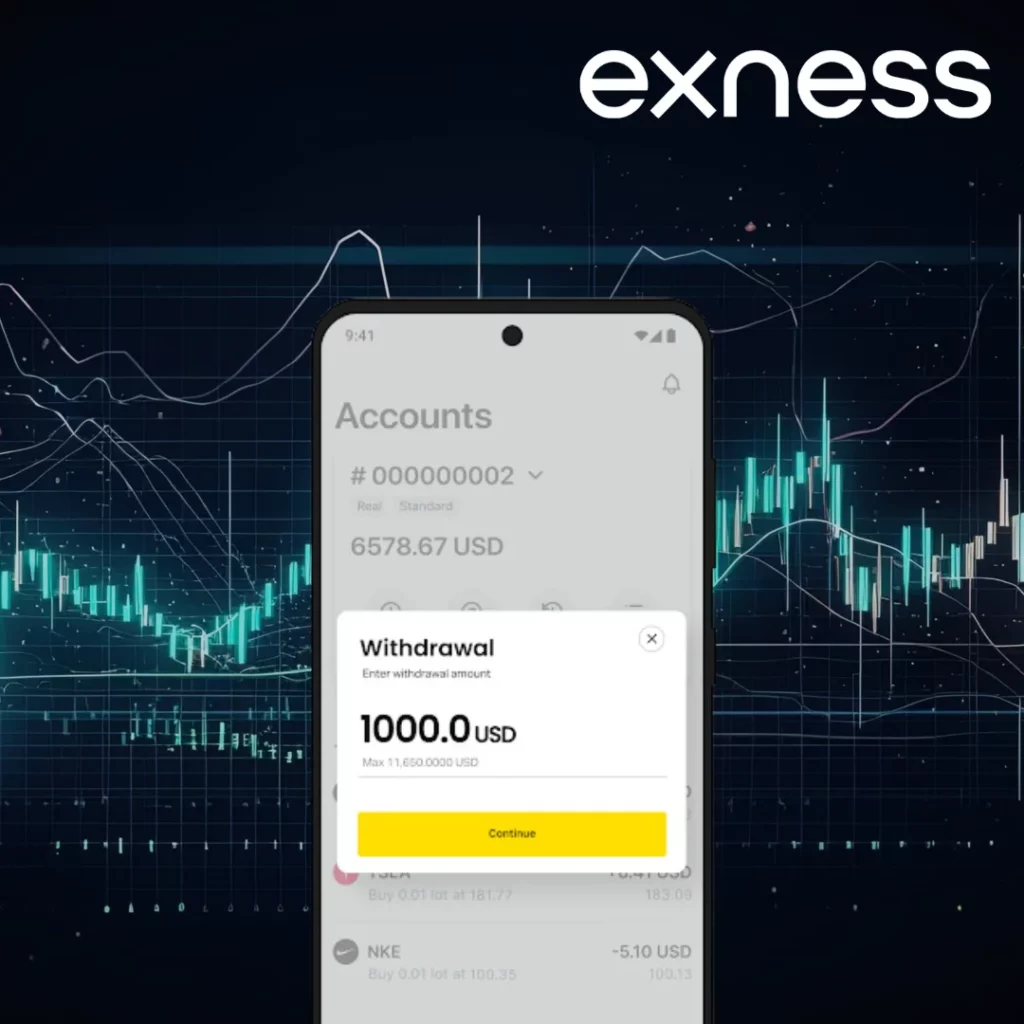
Step-by-Step Process
For most users, the Play Store remains the fastest route. Open the store from the device’s main menu, and use the search field to type Exness Trading App. From the results, choose the official listing and press “Install.” The phone will automatically handle the download and setup in the background.
When the installation completes, the icon becomes available either on the home screen or within the list of applications. Launch it, and the program will guide through account access. Those new to the brand can create a fresh profile, while existing traders can log in using their details. From that point forward, charts, account balances, and trading tools are accessible directly on the phone.
If Installation Doesn’t Work
Every so often, a problem may arise. The most common issue is insufficient storage, so it helps to clear some space before trying again. Another possibility is an outdated system; the app requires Android 5.0 or later. A quick update often resolves the problem.
In certain regions, the Play Store might not display the application at all. When this happens, the Exness APK file available on the official website is a practical alternative. Download it to the phone, enable the setting that allows installations from unknown sources, and then run the file. Once complete, the app is ready to launch.
If the device still refuses to cooperate, a restart can sometimes fix the problem. Should difficulties persist after that, reaching out to customer support may be the most efficient way to move forward.
Setting Up an Exness Account
Opening an account through the mobile app is a straightforward process that rarely takes more than a few minutes. Once the application is installed, the system walks new users through each step until registration and verification are complete. From that point onward, trading can begin almost immediately. Existing clients can also log in directly without repeating the setup.
Creating a New Profile
Those who are starting fresh will find the registration flow simple. After launching the app, tap Create Account. Enter an email address, choose a password, and select the country of residence from the list. Once the terms are accepted, the account is created instantly. The next time the app opens, login details can be used to access the dashboard and start exploring the features.
Before making deposits or placing orders, one step remains essential: verification.
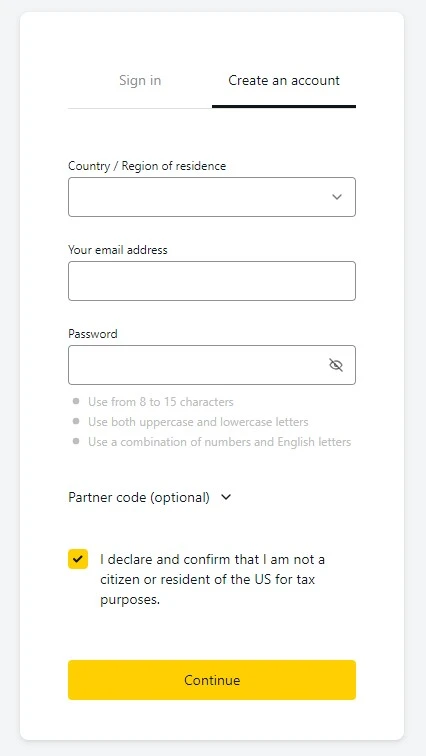
Verification Process
Verification ensures that withdrawals and full account functions are available. The process is divided into two checks. The first is identity confirmation, usually by submitting a photo of a government-issued document such as a passport or driver’s license. The second is proof of residence, which can be established with a utility bill, bank statement, or similar document that displays the name and address.
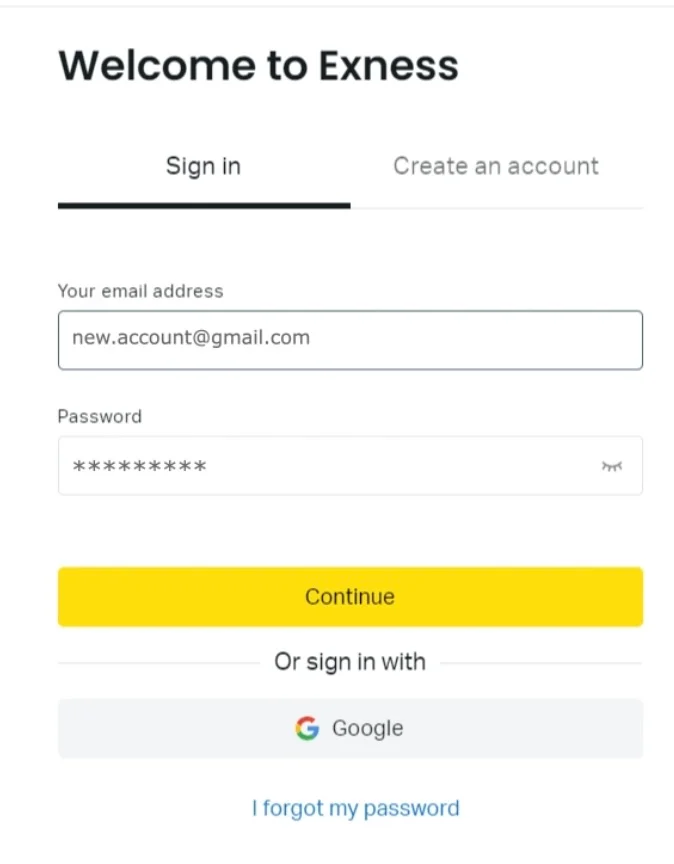
In most cases, the review is completed quickly. Once the documents are approved, the account becomes fully active, and deposits or withdrawals can be carried out without restrictions.
Logging in to an Existing Account
For those who already have an account, access is just as simple. Tap Log In, enter the email and password, and confirm. If multiple accounts are connected to the same login, the app will prompt for a selection. Within seconds, the trading dashboard appears, showing balances, open positions, and market access.
Key Features of the Android Application
What makes the mobile version practical is not only convenience, but also the inclusion of essential trading tools. The interface is designed to be clear enough for beginners while still supporting more advanced actions. Price feeds, charts, and order management are all integrated into the same space, eliminating the need for switching between platforms.
- Real-time price updates: Quotes refresh instantly, so decisions can be made on live data.
- Account handling: Deposits, withdrawals, and transaction history are available from the same screen.
- Charts with indicators: Users can switch between different chart Exness account types and apply technical tools for analysis.
- One-tap execution: Orders can be opened or closed immediately, saving time during fast-moving markets.
- Push alerts: Notifications for price changes, news, or completed orders keep users informed even when the app is running in the background.
- Secure access: The login system uses high-level encryption to protect personal and financial information.
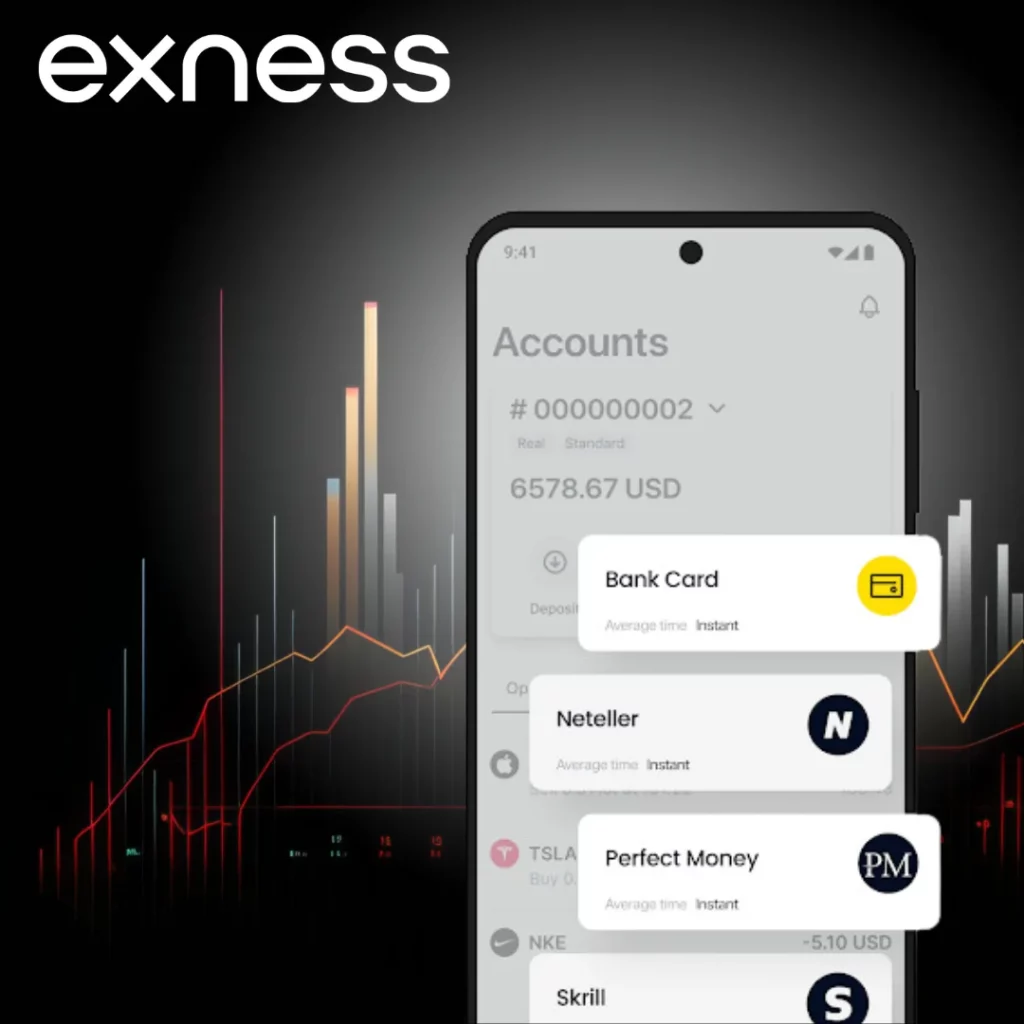
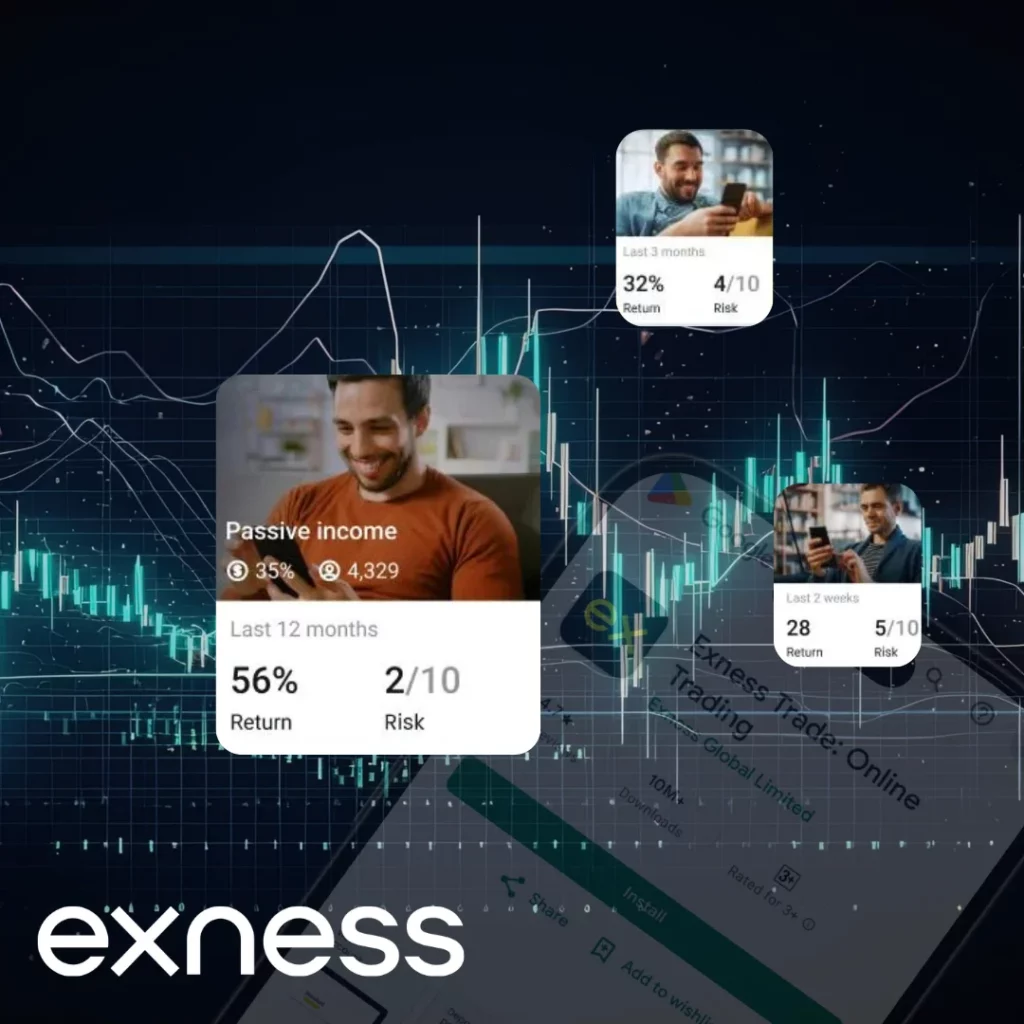
Practical Tips for Better Use
To make sure the app performs at its best, it helps to pay attention to a few technical details. A stable internet connection is vital; trading depends on speed, and even a short delay can affect order execution. Keeping the app updated is equally important since updates bring performance improvements and bug fixes.
Custom alerts are another helpful tool. Setting price notifications means the phone will alert the user as soon as the market moves to a certain level. Charts can also be adjusted for preferred timeframes or layouts, making technical analysis more efficient. Finally, activating one-click trading in Exness MT4 can save valuable seconds when speed is required to enter or exit positions.
Exness Android App: Frequently Asked Questions
How do I get the Exness app on my phone?
The quickest method is through the Google Play Store. Open the store, type Exness Trading App into the search bar, and download the official version. For those who prefer, the APK file is also available directly on the official website, which can be installed after adjusting the phone’s settings to allow apps from unknown sources.